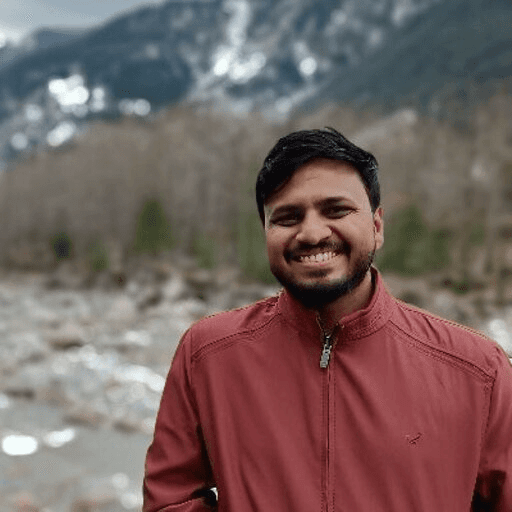If you regularly scroll through LinkedIn, you’ve probably noticed those eye-catching slideshows that keep popping up in your feed.
These are LinkedIn carousels, and they’ve become one of the most powerful content formats on the platform.
Whether you’re a marketer looking to showcase your latest campaign results or a professional aiming to establish thought leadership, LinkedIn carousels offer a unique way to tell your story.
For the uninitiated, LinkedIn carousels combine the visual appeal of images with the depth of long-form content, all while keeping your audience engaged through an interactive scrolling experience.
That said, creating effective carousel posts requires understanding both the technical aspects and creative strategies that make carousel posts impactful.
In this comprehensive guide, we’ll explain everything you need to know about LinkedIn carousels, including how to create a LinkedIn carousel effectively.
What are LinkedIn Carousels?
LinkedIn carousels are multi-slide posts that allow you to share a series of images, graphics, or PDF pages in a swipeable format on the LinkedIn platform, with each carousel slide driving engagement through interactive content.
You can include up to 10 slides in a single carousel post, which makes it perfect for breaking down complex topics into digestible chunks.
What makes carousels particularly interesting is their versatility. You can use them to tell stories, share data, explain processes, or showcase multiple aspects of your work in a visually appealing way.
Each slide acts as a chapter in your story, guiding readers through your content while maintaining their interest through interactive navigation.
Unlike traditional single-image posts or long text updates, carousels combine the best of both. The format encourages active engagement as users need to click through the slides, making them more likely to absorb and remember your content.
These posts appear in your connections’ feeds with a distinctive look – showing the first slide with small dots at the bottom indicating there’s more to see. This visual cue often creates curiosity and prompts users to explore further.
Plus, LinkedIn’s algorithm tends to favor carousel posts because they drive higher engagement and keep users on the platform longer.
Different Types of LinkedIn Carousels
When you're planning to create LinkedIn carousels, you'll encounter two main types:
Organic
Paid
Each serves different purposes and comes with its own set of features and benefits.
Let's explore both types in detail to help you understand which option might work best for your goals.
Organic
Organic LinkedIn carousels, also known as organic carousel posts, are the posts you create and share naturally with your network without any promotional spending.
These are perfect when you want to share valuable content with your connections and followers. You can upload these carousels directly to your feed as PDF documents or image sequences.
With organic carousels, you have complete creative freedom to share various types of content, such as how-to guides, industry insights, company updates, or educational material. The best part is that if your content resonates with your audience, it can gain significant organic reach through likes, comments, and shares.
Your connections’ engagement helps expand your content’s visibility to their networks, potentially creating a snowball effect of exposure.
Paid
Paid LinkedIn carousels, also known as Carousel Ads, are sponsored content that appears in users' feeds as they scroll through LinkedIn.
These ads allow you to reach specific target audiences beyond your immediate network, making them ideal for marketing campaigns, lead generation, or brand awareness initiatives.
With paid carousels, you get access to LinkedIn's robust advertising features. You can precisely target your audience based on factors like job titles, industries, company size, or geographic location.
Each slide in a paid carousel can include its own headline, description, and call-to-action button, which makes it more interactive and conversion-focused than organic posts.
The key advantage of paid carousels is they can help to drive specific business objectives. You can track detailed metrics like click-through rates, engagement rates, and conversion data for each slide. This data helps you understand what resonates with your target audience and optimize your campaigns accordingly.
While organic carousels rely on natural engagement and sharing to reach audiences, paid carousels give you more control over who sees your content and when.
However, both types can be equally effective when used strategically as part of your LinkedIn content strategy.
The choice between organic and paid often depends on your specific goals, target audience, and available resources.
Key Components of a LinkedIn Carousel Post
A successful LinkedIn carousel post consists of several crucial elements that work together to create engaging, effective content.
Understanding the carousel specs, such as recommended sizes and document formats, is crucial for creating effective LinkedIn carousel posts.

Here are the key components you need to focus on:
Cover Slide — This is your content’s first impression and needs to be visually striking. Your cover slide should include an attention-grabbing headline and compelling visuals that make viewers stop scrolling.
Post Caption — The text above your carousel is like your content’s introduction. It should include your main message, relevant keywords, and hashtags. A well-crafted caption sets expectations and encourages viewers to click through your slides.
Slide Content — Each slide in your carousel needs to deliver value while maintaining visual consistency. Your content should follow a clear structure with one main idea per slide, using readable fonts and appropriate spacing. Remember that each slide might be shared individually, so they should make sense both as part of the sequence and standalone.
Navigation Indicators — These small dots at the bottom of your carousel show viewers their progress through your content. While LinkedIn adds these automatically, you need to design your slides with enough clear space at the bottom to ensure these indicators don’t overlap with your content.
Call-to-Action Elements — Strategic CTAs throughout your carousel guide viewers on what to do next. While your final slide should contain your main CTA, you can include smaller prompts throughout the carousel to maintain engagement. These could encourage saving the post, sharing it, or following you for more content.
Visual Elements — Graphics, icons, images, and other visual components enhance your message and make your carousel more engaging. Use consistent colors, styles, and branding elements throughout your slides to create a professional, cohesive look.
Content Flow — The way your slides transition from one to the next matters. Each slide should logically lead to the next, creating a smooth narrative that keeps viewers clicking through to the end. This includes both visual flow and content progression.
Understanding and implementing these key components will help you create carousel posts that not only look professional but also effectively communicate your message and drive meaningful engagement with your audience.
LinkedIn Carousel Specifications
Before you start creating your carousel posts, you need to understand LinkedIn’s technical requirements, also known as LinkedIn carousel specs.
Following these specifications will ensure your carousels display correctly and maintain high quality across all devices.
File Format — LinkedIn accepts PDF files and image sequences (PNG, JPG, or GIF) for carousel posts. PDFs are often preferred as they maintain consistent quality and are easier to create using common tools like PowerPoint or Canva. Your file size shouldn’t exceed 100MB for optimal performance.
Number of Slides — You can include between 2 to 10 slides in your carousel post. While you might be tempted to use all 10 slides, remember that engagement often drops after the 6th or 7th slide. More importantly, you must choose your slide count based on how much information you actually need to convey.
Slide Dimensions — The recommended dimensions for LinkedIn carousel slides are 1080 x 1080 pixels (1:1 square ratio). While LinkedIn also supports other dimensions like 4:3 (1024 x 768 pixels) or 16:9 (1920 x 1080 pixels), square slides typically perform best as they display well on both desktop and mobile devices.
Text Requirements — Keep your text size between 24-60 points for optimal readability. Headlines should be larger (40-60 points) while body text can be smaller (24-36 points). LinkedIn recommends keeping text to less than 20% of your slide area to maintain visual appeal.
Image Quality — For images within your slides, use high-resolution visuals (at least 300 DPI). Avoid pixelated or blurry images as they can make your carousel look unprofessional. If you’re using charts or graphs, ensure they’re clear and easily readable at a glance.
File Naming — While not strictly required, using clear file names helps you organize your content. Name your PDF or image files descriptively, avoiding special characters or spaces that might cause upload issues.
Loading Time — To ensure quick loading times, optimize your images and keep your total file size under 100MB. Large file sizes can affect how quickly your carousel loads, potentially losing viewer interest before they see your content.
Mobile Optimization — Since many users will view your carousel on mobile devices, you must test how your content looks on a smaller screen. Furthermore, the text should be readable without zooming, and important elements shouldn’t be cut off at the edges.
Why are LinkedIn Carousels Popular?
LinkedIn carousels have exploded in popularity over the past few years, and there are several compelling reasons why professionals and businesses are embracing this content format.
Let's explore what makes carousels such a powerful tool for LinkedIn engagement.
Enhanced Reader Experience
Nowadays, attention spans are shorter than ever, and professionals are constantly looking for efficient ways to consume content.
LinkedIn carousels brilliantly address this challenge by breaking down complex information into manageable, bite-sized portions. When you scroll through your feed and encounter a carousel, you'll notice how easily you can grasp the main concepts without feeling overwhelmed. This format respects your time while ensuring you don't miss important details.
The sequential nature of carousels also helps in building a narrative, making it easier to follow complex topics or multi-step processes.
Interactive Engagement
The interactive nature of carousels transforms passive content consumption into an active experience.
When you spot those distinctive dots at the bottom of a carousel post, they create an immediate sense of curiosity about what's coming next. This built-in interaction mechanism keeps you engaged as you swipe through the slides, which makes you an active participant in the content discovery process.
Furthermore, the physical act of swiping or clicking through slides creates a more memorable experience than simply scrolling past a static post.
This interactivity also provides natural breaks between concepts, allowing you to pause and absorb information at your own pace.
Algorithm-Friendly Format
LinkedIn's algorithm shows a strong preference for carousel posts, and there's good reason for this.
Each slide interaction represents a meaningful engagement signal, indicating that users find the content valuable enough to continue exploring. When you spend time clicking through a carousel's slides, you're sending powerful signals to LinkedIn about the quality of that content.
The platform interprets these extended viewing sessions and multiple interactions as signs of high-value content, often rewarding such posts with increased visibility in users' feeds.
This algorithmic advantage can significantly boost your content's organic reach and engagement.
Visual Storytelling Impact
The visual nature of carousels allows you to create compelling narratives that combine the power of imagery with concise, impactful text.
You can use design elements, charts, graphs, and images to reinforce your message and make complex information more accessible. This visual storytelling approach helps your content stand out in increasingly crowded feeds, where text-only posts might get overlooked.
The ability to maintain consistent branding and design elements across slides also helps strengthen your professional identity and make your content instantly recognizable.
Data-Driven Performance
The format of carousel posts provides rich engagement data that can inform your content strategy.
You can track how many viewers complete your carousel, which slides generate the most interaction, and where viewer drop-off occurs. This valuable insight helps you understand what resonates with your audience and optimize future content accordingly.
The ability to measure engagement at both the post and slide level gives you a more nuanced understanding of your content's performance.
How are LinkedIn Carousels Different from Other LinkedIn Content?
The contrast between carousels and single-image posts is quite significant, particularly in how they engage your audience.
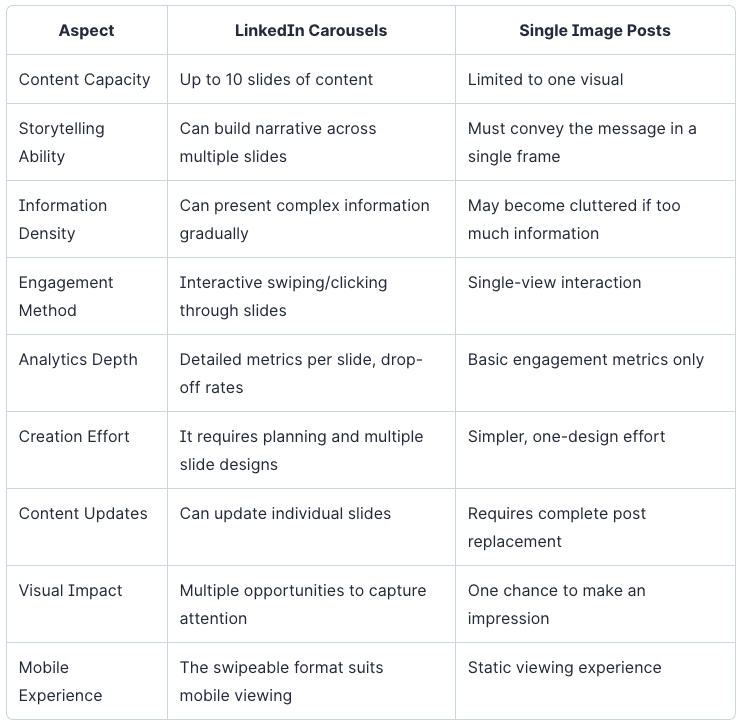
LinkedIn Carousels vs Video Content
Videos excel at demonstrating dynamic content, showing personality, and creating emotional connections. However, carousels offer several advantages over video content.
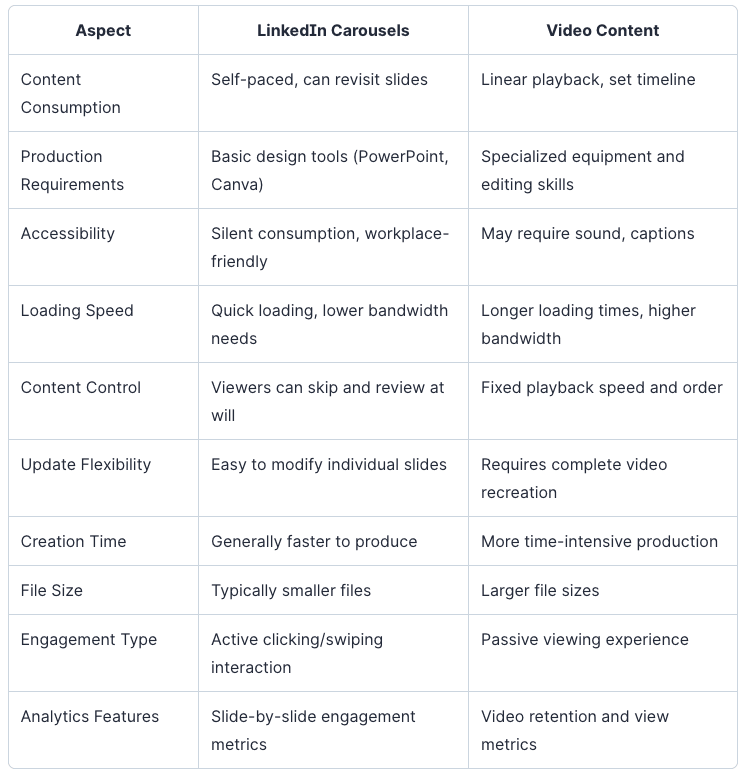
LinkedIn Carousels vs Text-Only Posts
Text-only posts have long been a staple of LinkedIn content, but carousels offer distinct advantages that set them apart.
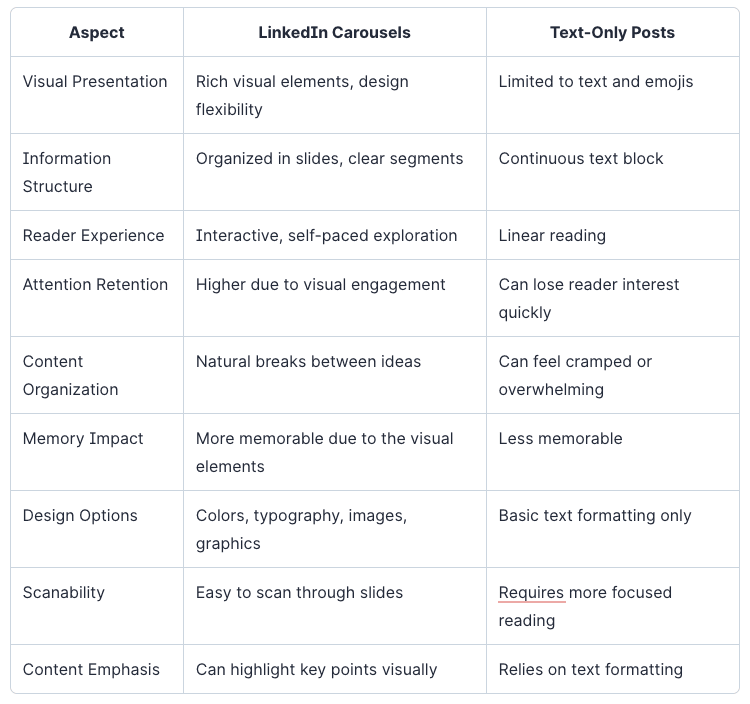
LinkedIn Carousels vs Articles
Articles and carousels represent two powerful yet distinctly different approaches to sharing content on LinkedIn. While articles allow for comprehensive storytelling, carousels offer a more dynamic and visually engaging experience.
Here's a detailed comparison of both formats:
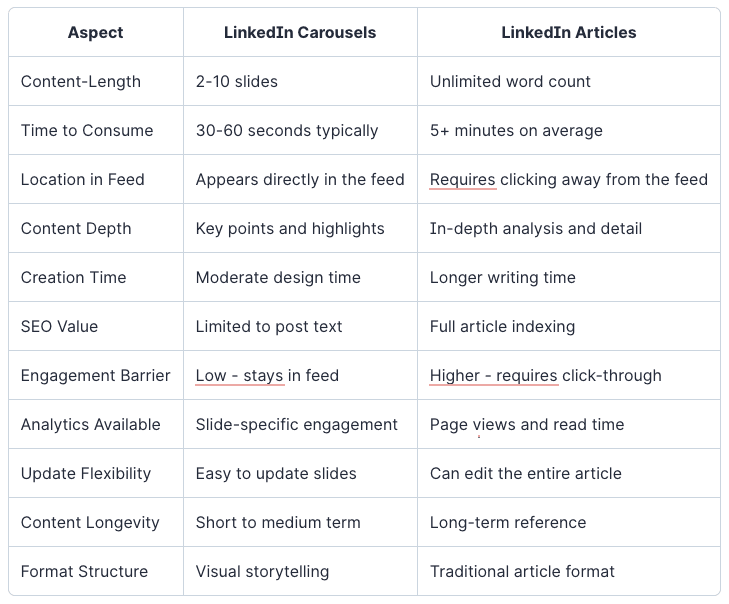
The comparison tables above illustrate the distinct advantages and use cases for each content format, helping you choose the right medium for your specific message and audience engagement goals.
While each content format has its unique strengths, understanding how to leverage them together can create a powerful content strategy.
How to Post a LinkedIn Carousel
Posting a carousel on LinkedIn might seem daunting at first, but it's actually a straightforward process.
Let's walk through each step to help you share your carousel content effectively.
Create a Carousel Document
Before you begin posting, you’ll need to prepare your carousel document.
You can create your slides using tools like PowerPoint, Google Slides, or Canva. When creating your slides, maintain consistent branding elements like colors, fonts, and spacing throughout your presentation to ensure a cohesive look. When you create LinkedIn carousel posts, ensure that each slide maintains consistent branding elements like colors, fonts, and spacing.
Remember, each slide should be created at 1080 x 1080 pixels for optimal display quality. If you’re including text, keep it large enough to be readable on mobile devices – aim for headlines at 40-60 points and body text at 24-36 points.
Once your design is complete, export your presentation as a PDF file. Before finalizing, check that all fonts are embedded correctly and images remain crisp.
It’s crucial to preview your PDF on different devices to ensure everything appears as intended.
Most importantly, keep your file size under 100MB – if it’s larger, you might need to optimize your images or simplify some design elements.
Start a New Post
To begin sharing your carousel, head to your LinkedIn homepage and click the "Start a post" button at the top of your feed.
This opens LinkedIn's post creation interface, where you'll find several options for sharing different types of content. Look for the document icon – it typically appears among the media options below the text input field.
When you click the document icon, your computer's file browser will open. You now need to locate where you saved your carousel PDF and select it. During the upload process, which might take a few moments depending on your file size and internet connection, LinkedIn will process your document and convert it into a carousel format.
This is a good time to double-check that you've selected the correct file and that it contains all your intended slides.
Add a Title
The title of your carousel serves as the first impression of your content, so it deserves careful consideration.
LinkedIn provides a dedicated field for your carousel title, which appears prominently above your document in the feed. This title should be more than just a label – it's an opportunity to capture attention and convey the value of your content.
When crafting your title, think about your target audience and what would make them stop scrolling.
For example, instead of "Marketing Tips," try "10 Proven Marketing Strategies That Doubled Our Growth."
Remember that while the title is optional, a well-crafted one can significantly boost your carousel's performance.
Write a Caption
Your caption is where you set the stage for your carousel content and entice readers to engage.
A well-crafted caption does several things simultaneously: it provides context, generates interest, and encourages interaction.
We recommend starting with a strong hook that grabs attention and explains what value readers will get from your content.
In addition to the hook, you should consider including:
A brief overview of what's inside your carousel
Relevant hashtags to increase visibility (3-5 is typically optimal)
A question or conversation starter to encourage comments
Tags for mentioned individuals or companies when relevant
A clear call-to-action that tells readers what to do next
Schedule or Publish Your Post
Before hitting the "Post" button, you have two options: publish immediately or schedule for later.
If you're ready to share, simply click "Post" and your carousel will go live. However, if you want to optimize for the best posting time, you can use LinkedIn's scheduling feature by clicking the clock icon next to the "Post" button.
This allows you to choose a specific date and time for your carousel to be published automatically.
For scheduling, consider your audience's active hours. Business hours in your target audience's time zone typically work best, with Tuesday through Thursday often showing higher engagement rates.
You can experiment with different posting times to find what works best for your specific audience.
After publishing, monitor your post's performance through LinkedIn's analytics. Pay attention to metrics like slide views, engagement rates, and comments to understand how your audience interacts with your carousel content.
This information can help you optimize future posts for better performance.
LinkedIn Carousel Best Practices
Creating an effective LinkedIn carousel involves more than just putting together a series of slides.
There are a few best practices you need to keep in mind to make your carousels stand out and drive engagement.
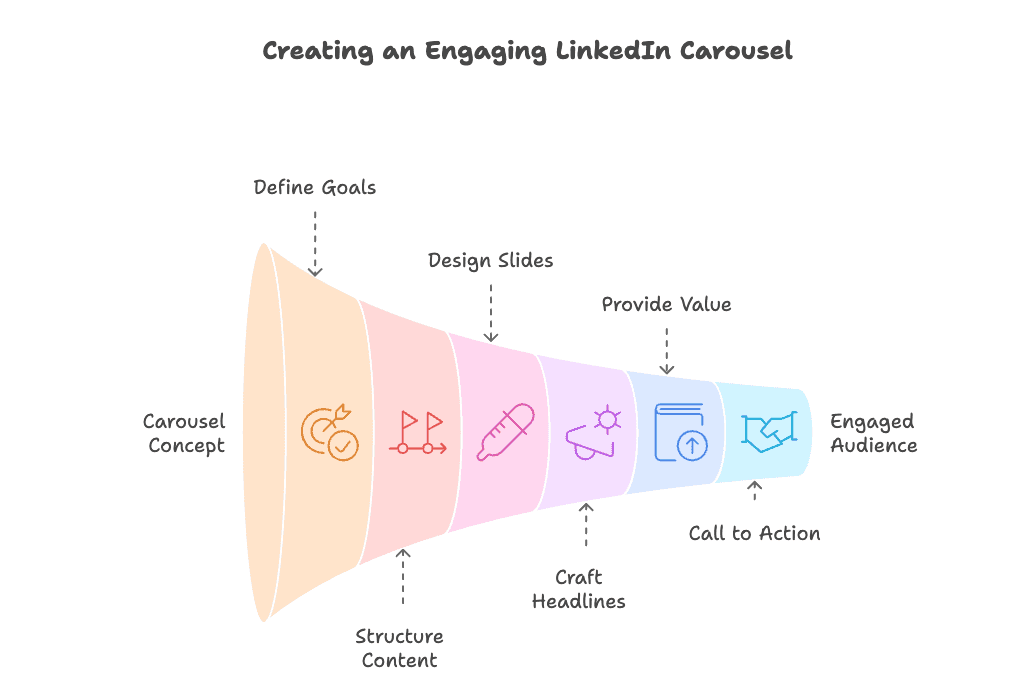
Identify Your Goals
Before you start designing your carousel, you need to be crystal clear about what you want to achieve.
Are you looking to educate your audience about a specific topic?
Generate leads for your business?
Position yourself as a thought leader?
Your goals will shape every aspect of your carousel, from the content structure to the design choices.
If you're aiming for lead generation, you should focus on showcasing your expertise and including a strong call to action. For educational content, you must break down complex information into digestible pieces. Brand awareness goals might require more emphasis on visual storytelling and company values.
In addition to your goals, you also need to consider your target audience. What we mean by that is you need to think about what pain points they have and what value you can provide them.
After all, your audience's needs should directly influence your goals and how you measure success.
Outline Your Content Structure
A well-structured carousel needs a clear beginning, middle, and end.
To achieve this, you need to start with a detailed outline that maps out how your information will flow from one slide to the next. This planning stage is crucial for maintaining coherence and keeping your audience engaged throughout the carousel.
As mentioned earlier, you should start with a hook that grabs attention immediately. Your first slide should clearly communicate what value readers will get from your carousel. Follow this with supporting slides that deliver on that promise, each building on the previous one.
Consider using frameworks like the AIDA model (Attention, Interest, Desire, Action) or the PAS (Problem-Agitation-Solution) approach to structure your content.
These proven frameworks can help you organize your information in a way that maintains interest and drives action. For example, you might start by identifying a common problem, explore its implications, and then present your solution.
However, you must keep in mind the optimal number of slides for your content.
While LinkedIn allows up to 10 slides, engagement often drops after 6-7 slides. This is why you should make every slide count by including only essential information that supports your main message. If you find yourself with too much content, consider breaking it into multiple carousels or series.
Craft Visually-Compelling Slides
Visual appeal is crucial for carousel success. Your slides need to be eye-catching enough to stop the scroll while remaining professional and on-brand.
For maximum impact, you should always start with a consistent design template that reflects your brand identity through colors, fonts, and visual elements. This consistency helps build recognition and makes your carousels instantly identifiable to your followers.
In addition to the template, you must use high-quality images, icons, and graphics that enhance your message rather than distract from it. When selecting visuals, ensure they serve a purpose – whether it's illustrating a concept, breaking up text, or adding emotional appeal.
Apart from this, the font you choose must be both readable and professional. Headlines should be large enough to grab attention (40-60 points), while body text should remain comfortable to read on mobile devices (24-36 points).
Remember that simplicity often wins on LinkedIn. Each slide should focus on one main point or idea.
If you find yourself trying to squeeze too much into a single slide, that's a sign you need to break it up into multiple slides or simplify your message.
The goal is to make your content easily digestible while maintaining visual interest throughout the carousel.
Draft Attention-Grabbing Headlines
Your headlines are the foundation of your carousel content.
Each slide's headline needs to capture attention and encourage viewers to keep clicking through.
Ideally, you should make your headlines specific and benefit-focused. Instead of writing "Marketing Tips," try "5 Marketing Strategies That Doubled Our ROI in 90 Days" – this immediately tells readers what they'll gain from your content.
You can also try using the curiosity gap technique in your headlines. This involves revealing just enough information to pique interest while holding back key details that make readers want to learn more.
For example, "The Unconventional LinkedIn Strategy That Generated 1,000+ Leads" makes readers curious about what this strategy might be.
Remember to maintain consistency in your headline style across all slides while ensuring each one can stand alone if shared separately.
The point is that you need to test different headline formulas to see what resonates with your audience.
Offer Genuine Value & Insights
The success of your carousel ultimately depends on the value it provides to your audience.
Every slide should deliver meaningful insights that your readers can actually use. You need to start identifying your audience's pain points and challenges, then offer practical solutions, actionable tips, or unique perspectives they won't find elsewhere.
More importantly, you must back up your insights with real data, examples, or case studies whenever possible.
Instead of making general statements, provide specific details that make your content more credible and valuable.
For instance, rather than saying "Social media can improve your business," share specific metrics or success stories that demonstrate the impact.
We even recommend sharing your personal experiences and lessons learned. Your unique perspectives and stories add authenticity to your content and help build trust with your audience.
End with a Strong Call to Action
Your carousel's final slide is crucial – it's where you guide readers toward the next step you want them to take.
This is why you need to make your call to action (CTA) clear, specific, and compelling.
Instead of a generic "Follow me for more," try something more engaging like "Save this guide for your next marketing campaign" or "DM me 'STRATEGY' for our free resource pack."
In other words, you need to structure your CTA to make it as easy as possible for readers to take action. If you want them to reach out, provide clear instructions on how to do so. If you're offering additional resources, make the access process simple and straightforward.
Remember, you must create urgency or exclusivity when appropriate. Phrases like "Limited spots available," "Exclusive offer for LinkedIn connections," or "Next week's prices will increase" can motivate quicker action. However, ensure your urgency is genuine – false scarcity can damage your credibility.
Therefore, you should test different phrasings, offers, and positioning to optimize your conversion rates over time.
The most effective CTAs often evolve as you better understand what motivates your specific audience to take action.
4 Best LinkedIn Carousel Generators
When you're looking to create professional-looking carousel posts efficiently, having the right tools can make a significant difference.
Let's explore some of the best carousel generators that can help you create engaging LinkedIn content.
1 — Supergrow.ai
Supergrow.ai is a powerful, AI-powered LinkedIn personal branding tool that offers a built-in LinkedIn carousel generator.
With readymade templates, you can create eye-catching LinkedIn carousels in minutes by selecting from a library of professionally designed layouts and themes tailored for personal branding.
In addition, you can customize colors, fonts, and imagery to match your personal brand while maintaining a cohesive look across all slides.
Apart from this, Supergrow also offers a content idea library that helps you build valuable posts from LinkedIn with smart reusable templates and organize them efficiently.
Furthermore, it comes with AI-powered content generation that turns your voice into authentic LinkedIn posts, maintaining your unique writing style.
To streamline your content management, Supergrow offers advanced post scheduling that lets you plan and automate your content calendar effectively. The platform also includes sophisticated engagement tools that eliminate the need for multiple spreadsheets and tabs, making relationship-building on LinkedIn more efficient and manageable.
Key Features:
LinkedIn Post Generator
Content Idea Library
LinkedIn Carousel Generator
Post Scheduling
LinkedIn Engagement Tools
Pricing:
Starter Plan — $19/month
Pro Plan — $29/month
Agency/Team Plan — $99/month
Best For:
Supergrow.ai is particularly valuable for marketing professionals, content creators, and business owners who need to produce high-quality carousels regularly while maintaining brand consistency to establish a personal brand on the platform.
2 — AICarousels
AICarousels is a specialized tool designed to help users create professional-looking social media carousels with ease.
The platform offers a streamlined approach to carousel creation, focusing on simplicity and effectiveness.
With AICarousels, you can create professional-looking carousels quickly using their curated template library. Furthermore, you can access ready-to-use templates across various themes, including entrepreneurship, wellness (like yoga), and design.
In addition, you can even customize fully responsive layouts with your own branding elements and content.
All in all, AICarousels can help to generate high-quality carousel slides that maintain consistent design across each frame.
Key Features:
AI-assisted content generation
Dynamic template library with regular updates
Custom branding options
Multi-format export capabilities
Collaboration tools for teams
Pricing:
Free Plan — $0 per month
Pro Plan — Pricing is not available on the official website
Best For:
AICarousels is ideal for entrepreneurs, small business owners, and content marketers who want to create engaging carousels quickly without compromising on quality.
3 — Canva
Canva is a versatile design platform that includes powerful features for creating professional LinkedIn carousel posts through its intuitive drag-and-drop interface.
With thousands of customizable templates specifically designed for LinkedIn carousels, Canva makes it easy to create visually stunning presentations even if you don't have design experience.
The platform offers extensive customization options, including a vast library of fonts, colors, images, icons, and design elements that you can use to create unique and engaging carousel posts.
Additionally, Canva provides collaboration features that allow teams to work together on carousel designs, share feedback, and maintain brand consistency across all content.
Beyond carousel creation, Canva offers a comprehensive suite of design tools for creating various types of content, from social media posts to presentations and marketing materials.
To streamline your workflow, Canva includes features like Brand Kit, which helps you maintain consistent branding by saving your colors, logos, and fonts for quick access.
Key Features:
Pre-designed LinkedIn carousel templates
Extensive design element library
Team collaboration tools
Brand Kit functionality
Social media scheduling
Cloud storage for designs
Pricing:
Canva Free — $0/user per year
Canva Pro — $120/user per year
Canva Teams — $100/user per year
Canva Enterprise — custom pricing
Best For:
Canva is ideal for individuals, small businesses, and marketing teams who want a comprehensive design tool that can create not just LinkedIn carousels but various types of visual content with professional results.
4 — PostNitro
PostNitro is a popular LinkedIn carousel generator with a focus on user engagement and conversion optimization.
The platform offers AI-powered content suggestions and templates specifically designed to drive engagement on LinkedIn, helping you create carousel posts that resonate with your professional audience.
With PostNitro's smart templates, you can quickly transform your ideas into visually appealing carousels while maintaining professional standards and brand consistency.
Furthermore, PostNitro provides analytics and performance tracking features that help you understand how your carousel posts perform and what content resonates best with your audience.
Key Features:
AI-powered content suggestions
LinkedIn-optimized templates
Performance analytics
Content calendar
Automated scheduling
Engagement tracking
Pricing:
Solopreneur Plan — $15 per month
Small Team Plan — $37.5 per month
Agency Plan — $75 per month
Best For:
PostNitro is particularly suited for LinkedIn content creators, social media managers, and businesses focusing on building a strong LinkedIn presence through engaging carousel content.
LinkedIn Carousel Examples
Let's explore some effective types of LinkedIn carousel posts that consistently drive engagement and provide value to your audience.
These examples will help you understand how to structure your own carousel content for maximum impact.
Infographics
Infographic carousels transform complex data and statistics into visually appealing, easy-to-digest content.
Here's how to make them effective:
First slide: Start with an attention-grabbing statistic or key finding that hooks your audience
Following slides: Break down data points into individual slides with supporting visuals
Use graphs, charts, and icons to represent data visually
Maintain consistent color schemes that align with your brand
Include source citations to build credibility
End with key takeaways or actionable insights
A great example of an Infographic LinkedIn carousel is from Dawn Choo:
Step-by-Step Process
Process-based carousels walk your audience through specific procedures or methodologies. These are particularly effective for how-to content and tutorials:
Opening slide: Clear statement of what the process will achieve
Individual steps: One step per slide with clear instructions
Visual aids: Screenshots, diagrams, or illustrations for each step
Progress indicators: Number each step clearly
Tips and warnings: Include relevant cautionary notes
Final slide: Expected outcome and next steps
A great example of the step-by-step LinkedIn carousel is from Verneri Brander.
Listicles
List-based carousels are highly engaging and easy to consume. They work well for tips, tools, resources, or any collection of related items:
Strong opening: Introduce the value of your list
Consistent formatting: Use a similar layout for each item
Visual hierarchy: Make numbers or titles stand out
Supporting details: Include brief explanations
Visual elements: Add relevant icons or images
Summary slide: Recap key points or add resources
The brand name regularly posts a listicle LinkedIn carousel that generates insane engagement.
Here’s one of the best listicle LinkedIn carousels you can review and take inspiration from.
Job Openings
Job opening carousels are an engaging way to showcase career opportunities and attract top talent.
They allow you to tell a more complete story about the role and your company:
Opening slide: Attention-grabbing job title and company name
Role overview: Key responsibilities and requirements broken down visually
Company culture: Showcase office life, team events, or remote work setup
Benefits package: Highlight key perks and compensation details
Team introduction: Feature potential colleagues or department leads
Application process: Clear instructions on how to apply
Vatsal Technosoft is a great example of sharing LinkedIn carousels for attracting candidates for job openings.
Industry Updates/News Announcement
News announcement carousels help you share company updates, product launches, or industry news in an engaging format that builds anticipation and drives engagement:
Impact slide: Lead with the biggest news or achievement
Context: Provide background information
Key details: Break down important aspects of the announcement
Visual proof: Include relevant imagery, screenshots, or data
Timeline: Share implementation or launch dates
Next steps: Guide the audience on how to learn more or get involved
Finally, the news announcement is less popular compared to other LinkedIn carousel examples but can make a similar impact on the platform.
For example, Girl Power Marketing regularly posts social media updates and they seem to nail it every time.
These carousels are working great not just for Girl Power Marketing but for countless other companies to attract the target audience and improve engagement on the platform.
Conclusion
LinkedIn carousels have revolutionized how professionals share content on the platform.
As you've discovered throughout this guide, creating effective carousel posts isn't just about stringing together some slides—it's about thoughtful planning, strategic design, and valuable content delivery that resonates with your professional audience.
Remember that success with LinkedIn carousels comes from consistently applying best practices while experimenting with different approaches to find what works best for your specific audience.
Whether you're using them for thought leadership, educational content, company announcements, or job postings, carousels offer a versatile format that can help you achieve your professional and business goals.
Ready to create your first carousel? Take what you've learned here, choose a topic that matters to your audience, and start crafting your story with Supergrow’s LinkedIn Carousel Generator.
FAQs
1) Is the LinkedIn Carousel still available?
Yes, LinkedIn carousels are still available and remain one of the platform's most popular content formats. You can create and share carousel posts by uploading PDF documents or multiple images to your LinkedIn feed. The feature is available to all LinkedIn users, whether you have a basic profile or a premium account. You can access this feature through both the desktop version and mobile app of LinkedIn.
2) Is LinkedIn Carousel free?
Yes, creating and posting LinkedIn carousels is completely free. You can create and share carousel posts as part of your organic content strategy without any additional costs.
3) Can you run a Carousel ad on LinkedIn?
Yes, LinkedIn offers carousel ads as part of its advertising options. Carousel ads allow you to showcase up to 10 custom cards within a single ad unit. These sponsored carousel posts can include customized images, individual headlines, descriptions, and call-to-action buttons for each card.
4) What is the engagement rate for LinkedIn Carousel?
LinkedIn carousel posts typically generate 3-5x higher engagement rates compared to single-image posts. According to recent data, well-designed carousels can achieve engagement rates between 3-8%, with some high-performing carousels reaching rates above 10%.
5) Can you download a LinkedIn Carousel?
While LinkedIn doesn't provide a direct download button for carousel posts, there are several ways to save and access carousel content for future reference. You can screenshot individual slides as they appear, use LinkedIn's save feature to bookmark posts for later viewing, or use your browser's "Save to PDF" function when viewing the post. However, when saving or using others' carousel content, always remember to respect copyright and intellectual property rights.